How To Use (Login To) Multiple WhatsApp Accounts With Different Phone Nos. On One Phone

How To Use (Login To) Multiple WhatsApp Accounts With Different Phone Numbers On One Smart Phone
You would like to make use of WhatsApp for different accounts but you have only one smart phone?
This used to be daunting but not anymore.
Do you know it's now possible to login to different WhatsApp accounts from a single phone.
Previously, to login to multiple accounts on WhatsApp, you would need to have more than one smartphone. As time progressed, it became possible to login to multiple WhatsApp accounts with different phone numbers through the use of third party applications like parallel space, dual space, etc.
In recent updates, WhatsApp has made it possible for users to login to the platform with different phone numbers. This means that users can login to multiple WhatsApp accounts from the same phone and from one WhatsApp application.
O yes!
You don't need to install another copy of WhatsApp on your phone to make this work. This is exactly what I am about to show you how to do in this post.
I assume you have already logged into one account on WhatsApp and you want to add a second account. But if you have not, you can repeat the procedure to add other accounts after adding the first one.
This functionality is only available on the mainstream WhatsApp application. It is not currently available for WhatsApp business.
Now login to WhatsApp and click on the three small dots at the top right hand corner of your screen.
Now a menu pops up with options. Look for 'Settings' in the pop up and click on it.
 |
| Click on the downward pointing arrow at the top right hand corner to begin adding your second account |
When you click on the downward pointing arrow at the top right hand corner of your phone screen, you will see the option to add a second WhatsApp account.
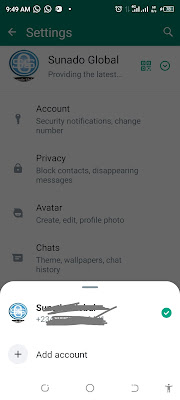 |
| Tap 'Add Account' to add the other account's details |
You will have to tap on 'Add Account'. On the next screen, input the details for the account you wish to add.
WhatsApp will take you through the normal account creation/addition procedure where you have to agree to their terms of service and verify the phone number being added.
Tap "Agree and continue".
 |
| Agree to WhatsApp terms of service by clicking the 'Agree and continue' button. |
On the next screen, enter the phone number and select the country in which your number was issued. Make sure to choose the correct number as it will determine the country code prepended, and enable you to receive the verification code that would be sent.
 |
| Enter your phone number and choose your country (i.e., the country that issued the phone number). |
WhatsApp will prompt you with a message asking if the number you added was the correct one. If it is, click to accept or click the second option to edit the phone number.
On the following screen,you will have to allow WhatsApp to manage your calls. This will allow them to call your line and verify the call through your phone's call log. This is handy if the phone number you are registering is in the smart phone you are using for the registration otherwise, choose the alternative verification method so you can verify it with an OTP.
 |
| Click on 'Continue' |
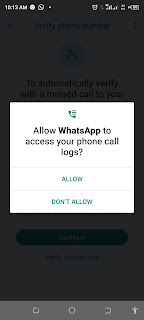 |
| Allow WhatsApp to access your phone call log |
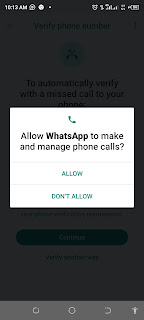 |
| Allow WhatsApp to make and manage calls |
 |
| WhatsApp requesting call |
 |
| Verification through phone call complete |
If you have backups on your phone for t his account, WhatsApp will be able to restore those backups to the account. It will do a quick search for any available backups.
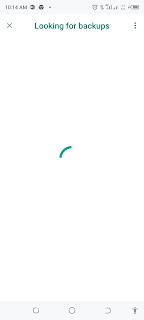 |
| WhatsApp searches your phone for backups |
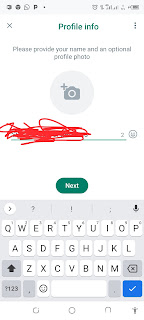 |
| After your phone number has been verified, add a user name and profile picture for the account. You can also do this later. |
 |
| When you are ready, click 'Next' to add the account to your accounts list. |
Now you have added a second WhatsApp account on your phone. To switch over to a different account anytime, go back to 'Settings', click the small downward pointing arrow and tap the account you wish to switch to. You can also view all accounts you have added on this phone by tapping that same arrow.
 |
| Now you can login to any of the added accounts by simply tapping on it. |
Alternatively, to switch to a different account at anytime, tap the three small dots at the top right hand corner and click/tap on "Switch Account".
Hope this helps you add multiple WhatsApp accounts on your phone.
Let me hear your thoughts in the comments section. Don't forget to share this post with others who might also find it helpful.




.png)








Post a Comment