Gmail & Google Drive Full? Learn How To Quickly Free Space Or Buy Additional Space On Your Google Drive; View & Delete Large/Unwanted Files

Gmail & Google Drive Full? Learn How To Quickly Free Space Or Buy Additional Space On Your Google Drive; View & Delete Large/Unwanted Files
 |
| Gmail & Google drive | img src @lifewire |
If you often save large files to your Google drive, or receive emails with large attachments, chances are that your Gmail inbox or Google drive space will become full very quickly. When this happens, you will not be able to receive new emails to your mailbox.
In a situation like that, you would want to free up space in your gmail or Google drive account so as to make room for new messages and files.
How'd you go about doing this?
You are going to learn exactly how to do so in this post.
Usually, if your inbox is already full or almost full, you should be able to see a red button with the word "Get Storage". Clicking this button will lead to the page where you can buy additional drive storage. To the right of this, is a link with the word "Clean up space". Clicking this, should redirect you to the page where you have the option to delete some of the files taking up your drive or account space.
If you cannot see the button and link mentioned above, or if you would like to clean your gmail storage account and Google drive account without first logging in to your gmail or drive account, you can do so directly by visiting the following web URL: https://one.google.com/u/1/storage/management?utm_source=gmail&utm_medium=web&utm_campaign=workflow_assist_card_100&utm_content=over_hard_quota_g1
Since your drive account storage is managed through Google One, you could also visit the Google One page directly.
Once you visit the Google One space, you will be able to manage your account storage directly, see details about the account, upgrade or contact customer service if you are a premium user.
You will also be able to see the granular details about your account storage by clicking the 'Storage' tab.
While here, you can see what's taking up your account storage space - Google drive, Gmail, Google photos, etc. You can see how much space each of them consumes. You can click into any of them to delete large files that you no longer need, or unnecessary files taking up your storage.
Google One offers three subscription plans viz:
Google One: Drive, Photos & Gmail Upgrade Options
Basic (100GB): This plan offers 100 GB of storage. You subscribe at NGN240 per month for 3 months, after which you start paying NGN950. Benefits of this plan include:
- 100 GB of storage
- Access to Google experts
- Share with up to 5 others
- More Google Photos editing features
- Extra member benefits
Standard (200GB): This plan gives you 200GB of storage. To subscribe to this plan, you'd pay NGN300 per month for three months, then NGN1200 thereafter. The benefits of the standard plan include:
- 200 GB of storage
- Access to Google experts
- Share with up to 5 others
- More Google Photos editing features
- Extra member benefits
Premium (2TB): With the Google Storage (One) premium plan, you get 2TB of storage space. The subscription price for the plan is a 3 month discounted price of NGN1200, then NGN4750 per month. Benefits include:
Enhanced video calls on Meet
Enjoy longer group video calls, call recording, and noise cancellation.
Live streaming on YouTube
Let people watch your Meet video call without joining.
Enhanced appointment scheduling on Calendar
Create multiple booking pages for different types of appointments, set up automatic email reminders, and connect multiple calendars to avoid conflicts.
- 2 TB of storage
- Access to Google experts
- Share with up to 5 others
- More Google Photos editing features
- Extra member benefits
- Google Workspace premium features
Google Workspace premium features include:
Enhanced video calls on Meet
Enjoy longer group video calls, call recording, and noise cancellation.
Live streaming on YouTube
Let people watch your Meet video call without joining.
Enhanced appointment scheduling on Calendar
Create multiple booking pages for different types of appointments, set up automatic email reminders, and connect multiple calendars to avoid conflicts.
More Google Photos Editing Features:
Magic Eraser
Remove photobombers and other distractions in just a few taps
HDR
Balance the brightness and contrast of your photos and videos
Styles
Unlock all Styles to create personalized, shareable collages
Portrait Blur
Turn a photo into a portrait by blurring the background post-capture
Portrait Light
Improve lighting and adjust the light position and brightness post-capture
Color Pop
Color Pop leaves the subject in color and sets the background to black and white
Sky suggestions
Adjust the color and contrast to make skies more vibrant
To subscribe to any of the plans, click the Get offer button at the right side of your chosen plan.
- When you have more files and data to store
- When you need more space
- When you do not want to lose or delete the files and data you have already.
- When what you have stored are all important and you do not know which of them is less important that could be eliminated to create more space.
- When you need to take advantage of any of the benefits of the available plans.
How to Delete Unwanted Files From Drive & Free Up Space On Google Drive, GMail & Photo
Let us now see how to free space on Google drive, gmail, and google photos. The drive space in your google drive is usually used for most of your Google services and products including photos, docs, gmail, etc.
As mentioned above, you can clear up space in your google drive, upgrade and buy additional plans through One.
While you are on the page by vising https://one.google.com or via the link shared above or doing so from drive or gmail via the low space notification bar, click into what you want to save disk space from.
It could be Google Drive, Gmail or Google Photos. In this example, let's free some space from Gmail first.
You can start cleaning up items based on the suggestions where you can see emails with large attachments or clean based on large files taking up your drive space. You could also create free space based on services i.e., drive, gmail and photos.
On the next page, you can see the files taking up your gmail space. They are mostly large attachments. You can select the ones you no longer need one by one and hit delete. If you want to select all the files displayed on the current page, you can check the topmost check mark at the top left hand corner of the page. This will select all the files which can then be deleted by hitting the delete button. When you are done with the current page, you can proceed to delete more files from the subsequent page until you have enough space left or until you are satisfied.
You can do the same thing with your google drive. Click into google drive. This will open up google drive from where you can select and delete large files taking up storage space or files which you no longer need.
If you have photos saved in google photos, you will be able to see the amount of storage being consumed by the photos. From here also, you can select and delete unneeded photos.


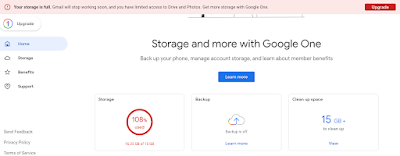

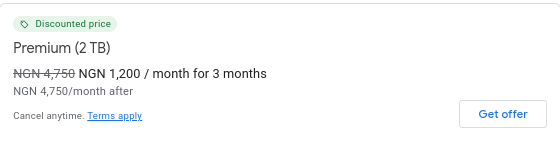

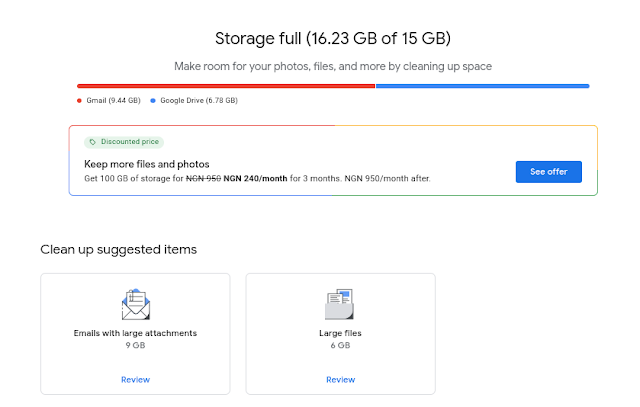


.png)








Post a Comment