How To Add Anti AdBlock To Your Website (WordPress, Blogger (Blogspot) & Custom Sites) Included

How To Add Anti AdBlock To Your Website (WordPress, Blogger (Blogspot) & Custom Sites) Included
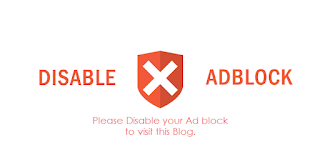 |
| Disable adblock | img src @haxbabatech |
How to Enable Anti Adblocker on Your WordPress Website
the web in these browsers, they will be prompted to switch their adblocker off or whitelist the site they are currently viewing via a modal popup. Users will not be able to view the website content clearly, nor will they be able to view the source of the page they are on, unless they deactivate the adblocker or whitelist the site in their adblocker settings. There will be an option to close the
popup so that they are not locked out of the site completely. It will be in the form of a button marked ‘X’.
- It prevents users from using the site when adblockers are active for them.
- There is no way to dismiss the popup without deactivating the ad blockers.
- The users cannot view the source of the page they are on when the plugin is active.
- The popup background opacity can be adjusted.
- The user also cannot view or use web developer tools to bypass the popup or view the popup html.
- The popup auto-scales to the content visible in it.
- The plugin checks whether ad blockers are on or not, not if the page has ads.
- The popup’s title, text and opacity are editable. You can also add media such as images, videos and audio clips to the body text. Audio and video are HTML5 based.
- The admin can configure, from the backend, whether to show a close button in the popup or not.
- The popup dialog is responsive.
- The popup can be disabled on individual pages and posts.
- The popup width can be set for larger devices like iPads and desktop screens from the admin section.
- The popup style theme can be changed.
- CSS classes and id attributes are random for defence against ad blockers.
- Deleting the plugin deletes its data as well.
- Tested with PHP 8.0 and WordPress 6.1.1
Popup Plugin – On Page Load Popup, Exit Popup, Login Popup, On Click, Sticky Bar, Anti-AdBlock – FireBox: This plugin can be used to create various kinds of popups like exit, login, onclick, onload, onpage, and sticky bars. Very importantly too, you can use it to create anti adblocking messages for your website. You can design everything as you want, and choose the behaviour, display, timing, etc of your popups.
This will work for most of the ads block extension such as Adblock, AdBlock Plus, ghostery, etc.
This plugin will also work for opera built-in ads block extension.
CHP Adblock detector also has a very handy Documentation page to get you started.
CHP Adblock detector has been tested for the following adblockers:
Adblock
Adguard
Adremover
Adblock for Chrome™
Brave
Ghostery
uBlocker
uBlock
Ultrablock
Privacy Badger
DuckDuckGo
Disconnect
Microsoft Edge AdBlock extension
Firefox Tracking Protection
uBlock Origin
Fair AdBlocker
Hola ad remover
Comodo AdBlocker
Opera Built-in AdBlock extension
CHP Ads Block Detector has the following Features:
is lightweight
has ability to customize messages
can hide or show refresh and close button
can change style of the popup
can customize own title or message
has custom buttons
has random Class Generator
CHP Ads Block Detector has the following PRO Features:
Overlay Effect Customizable
Dark and Light Theme
Control Body Scroll
Disable plugin for Pages
Disable for WooCommerce Pages
Disable for individual posts or pages
Adjust to theme color
Ability to add custom modal
Completely Random Class Generator Control
Content Wrapper
Modal Animation
- Does not require any library dependencies (not even jQuery)
- Following WordPress best coding practices
- Super lightweight
- Random class naming to make it harder for AdUnblocker to be blocked
- Random file naming to make it harder for AdUnblocker to be blocked
- Random var naming to make it harder for AdUnblocker to be blocked
- The ability to customize your message across 3 different display layouts
- Message delay in seconds
- Hidden/Unhidden close button on custom message OR close message automatically after a few seconds
- Customise the look and feel of the popup
- Smooth admin panel for an easy and fast setup
- Developed with WordPress best practices in mind
- Support Images and shortcodes (eg: PayPal button)
- Remove settings from database on plugin uninstall
- Works with all popular caching plugins
- Works with SSL
- Fast, non-blocking script loading
- Displays popup even if deleted via Developer Tools
Pro Features of AdUnblocker
- Set your own text for the adblock notice
- Change adblock notice title
- You can show a sticky notice always on the screen unless user whitelists your website
- You can opt for “Strict mode” to hide your entire website until your website is whitelisted
- Message delay in seconds
- Hidden/Unhidden “close button on custom message OR close message automatically after a few seconds.
 |
| Setting up anti adblock for WordPress via Ad Inserter |
To begin set up, click on the gear icon towards the top right hand corner of the ad inserter interface.
How to Enable Anti Adblocker on Your Blogger (Blogspot) & Custom Websites
One good thing about CHP Adblock detector is that users of custom websites can add a script to their website to enable its functionality. Hence, if you are not using WordPress where you have access to use plugins, you can simply add codes to your web pages to gain the same functionality. Go to this web page to see the required script.
This is also applicable to blogger (blogspot) blogs. If you follow the insertion method available in the given link to their website above for your website (either custom or blogger) it should work fine.
However, I will be showing you another method that works well with Google blogger (blogspot) here. This should also work with any custom website that you have access to modifying its codes.
On Blogger, head on to Theme. Backup your theme before making changes to it. After you have backed up the theme, click on 'Edit HTML'.
 |
| Click 'Edit HTML' |
Now you can make changes to your site's HTML code. Press CTRL + F. This will open the search dialogue.
Search for the following code: ]]></b:skin>
The following code given for this tutorial is courtesy of allblogthings.com
Just above it, paste the following code:
#abt_noadblocker {display:none;
}
if (document.getElementById("abt_noadblocker") != undefined)
{
}
else
{
alert("We've detected that you're using AdBlocker or some other adblocking software. In order to keep this web-site free, this website is sponsored in part by advertisements.\r\nPlease consider disabling your ad-blocker on this site\r\nif you enjoyed the content, and would like to support future \r\ninformative posts/articles.Thank you!\r\n\r\nClick OK to continue\r\n\r\n");
setTimeout("nag()",12000);
}
</script>

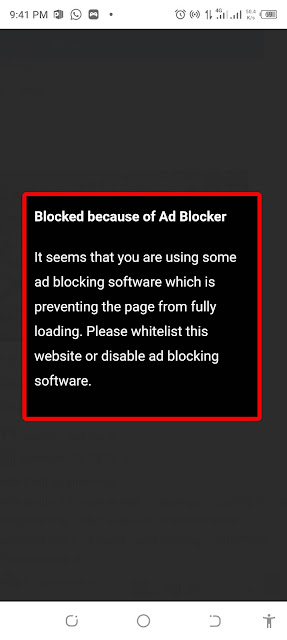

.png)








Post a Comment