How To Import Data From Other Browsers: Chrome, IE, Etc. To Microsoft Edge | Passwords, Bookmarks, Settings, History, Extensions, Etc

How To Import Data From Other Browsers: Chrome, IE, Etc. To Microsoft Edge | Passwords, Bookmarks, Settings, History, Extensions, Etc.
One beautiful thing about Microsoft edge is that the browser is its light weight nature and speed. The browser has incorporated a lot of changes and advancement over the years. The latest version of Microsoft edge is quite competitive.
Microsoft Internet explorer used to have a lot of limitations as the browser was often not compatible with a lot of websites. Usually, webmasters and programmers would write tailored codes for browser compatibility during web development but this was almost always not solving the compatibility issues with Internet Explorer (IE). Hence, on a lot of websites, webmasters and web administrators would advice their users to use browsers like Google Chrome for the best experience.
With Microsoft Edge, a lot of the incompatibilities have been resolved as this browser is now compatible with a lot of websites making use of the latest scripting languages and codes like JavaScript, HTML 5, PHP, Python, etc.
Microsoft upgraded their stock browser that comes with the Windows OS to Edge on Windows 10, and the latest version of MS edge has a lot of features that you need to see. The icon has also been updated.
The speed and lightweight nature of the new Microsoft Edge is both addictive and welcoming. Microsoft team has also integrated a lot of features and upgrades.
In this post, you will learn how to import data from other browsers like Google Chrome, Microsoft Internet Explorer, Microsoft Edge Legacy, Favorites or Bookmarks HTML file and/or Passwords CSV file to the new Microsoft Edge browser.
One of the reasons why you may not want to take advantage of the new features that have been incorporated in the updated and upgraded Microsoft edge may be due to data you have saved in other browsers over the years which makes your browsing experience easier and faster on those browsers, but the new Microsoft edge also has the ability to save passwords for websites you visit. This would mean that you don't need to remember your passwords for those websites or reenter them over and over again when you visit them in the future.
Now you can import these data like passwords, bookmarks, settings, history, favorites, personal info, payment info, browsing history, open tabs, extensions from your other browsers to Microsoft Edge.
Now let's see exactly how you can import these data from other browsers to Microsoft Edge browser.
To start, open Microsoft Edge.
In the address bar type: edge://settings/profiles/importBrowsingData
This will open the import browser data dialogue. Now, you would configure the dialogue box for the data you wish to import to edge.
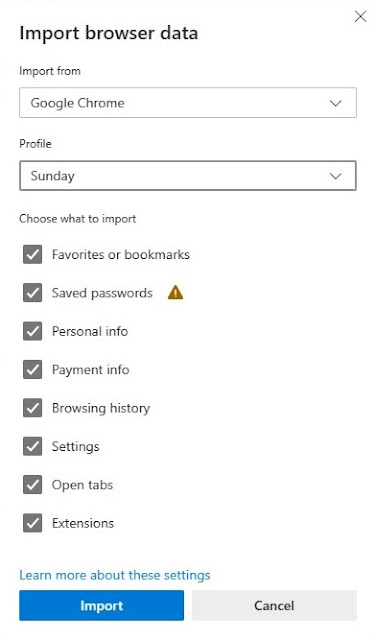 |
| Configure the options/data you wish to import on the 'Import browser data' dialogue box |
Next, you'll choose the profile you wish to import data from. In Google Chrome, your data including extensions, passwords, bookmarks, history, etc. are saved in a chrome profile which is connected to your email address logged into the chrome browser. You could create different profiles for each of your logged in email addresses. The profile you choose to import data from, will be the only profile whose data (passwords, bookmarks, extensions, settings, history, open tabs, payment info, personal info, favorites or bookmarks) are imported into Microsoft Edge.
Once you've made these selections, click the 'Import' button to begin importing them to Microsoft Edge.
Once the import is complete, you should be able to see changes like your saved bookmarks in chrome now in edge. You would now be able to experience password suggestions while visiting your favourites websites as their saved passwords have been imported from your other browsers like chrome, IE, etc. to Microsoft Edge.
Don't forget to share this post with others. This might also be helpful to them.

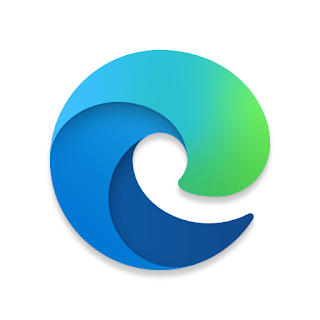

.png)








Post a Comment