How To Install AWS CLI & Check (Verify) Version and Installation Folder

How To Install AWS CLI & Check/Verify Version and Installation Folder
AWS CLI could be installed from the official AWS website. The package is available for Windows, Mac and Linux.
AWS could also be installed via the terminal.
To install on Mac, use this link: https://awscli.amazonaws.com/AWSCLIV2.pkg
For command line installation on Mac, use this instead:
curl "https://awscli.amazonaws.com/AWSCLIV2.pkg" -o "AWSCLIV2.pkg"
sudo installer -pkg AWSCLIV2.pkg -target /
which aws
aws --version
The above command installs for all users on MAC.
<?xml version="1.0" encoding="UTF-8"?>
<!DOCTYPE plist PUBLIC "-//Apple//DTD PLIST 1.0//EN" "http://www.apple.com/DTDs/PropertyList-1.0.dtd">
<plist version="1.0">
<array>
<dict>
<key>choiceAttribute</key>
<string>customLocation</string>
<key>attributeSetting</key>
<string>/Users/myusername</string>
<key>choiceIdentifier</key>
<string>default</string>
</dict>
</array>
</plist>
To install, visit: https://docs.aws.amazon.com/cli/latest/userguide/getting-started-install.html
To install on Windows, use the following link: https://awscli.amazonaws.com/AWSCLIV2.msi
Alternatively enter the following command in your terminal to install AWS CLI:
msiexec.exe /i https://awscli.amazonaws.com/AWSCLIV2.msi
This will install AWS CLI on your computer.
To check if the installation was successful, you could use the following commands:
which aws
The above command will display the folder that contains the symlink to the AWS command line tool.
aws --version.
This command will show the version of AWS CLI installed on your machine.
To install on Linux, you can use the curl command to download the installation file: curl "https://awscli.amazonaws.com/awscli-exe-linux-x86_64.zip" -o "awscliv2.zip"
Alternatively, you can download it on your browser via: https://awscli.amazonaws.com/awscli-exe-linux-x86_64.zip

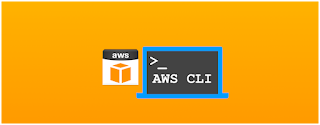


.png)








Post a Comment