Blogger: How To Automatically Share Your Blogger Posts To Any Social Media

Blogger: How To Automatically Share Your Blogger Posts To Any Social Media
You may have noticed how important it is to publish your posts to social social media.
Posting your blogger posts and updates on social media, not only help to generate traffic to your website, but also helps in building you quality back-links.
Yes, the importance of quality back-links can not be overemphasized in "blogosphere" lol.
What I mean is this:
You can overlook the importance of quality back-link building to blogging, since this helps search engines to ascertain and determine the authenticity of your blog.
It is like citing and referencing in the world of literature; like saying, hey! this website's got quality contents, and I direct you to check out their resources.
So the more the quality of backlinks you have, the better for your SEO strategy.
But posting to all available social media could be daunting.
This is why I will be sharing with you how to automatically share your blogger posts to any social media in this post.
I will be making use of a service called IFTT.
IFTT means If This, Then That; and that is what we will exactly set up to automatically send our blogger posts to any social media eg. Facebook, Twitter, Tumblr, Pinterest, LinkedIn, Telegram, WhatsApp, and others.
You can use this method to automatically publish your post on any social media platform.
However, I will connect Telegram with blogger as an example in this post, to automatically publish and share blogger posts on Telegram.
The approach is quite simple, and is the same for any other social media platform: Facebook, Twitter, Tumblr, Pinterest, LinkedIn, Reddit, name it.
- To start, go to IFTT.
- Create an account using your email or log in with social login.
- Click "Create" from the pop up menu.
 |
| Click "Create" |
- Click the + icon, and choose your first applet, in this case, you'll search for blogger as the applet.
When you click the + icon, a list of applets show up. Just type blogger, and left click it to choose.
| Click the + icon |
 |
| Select the Blogger option |
- After clicking and selecting the Blogger option, select when you want your post to be shared on the social media platform. The first option to the left fires whenever you post any post on blogger, while the second option to the right, fires and shares your posts when you publish a post with a particular label.
 |
| Select the first option to the left, to share your post whenever you create a new post in your blogger blog. |
- Now click the second + icon, and repeat the process, by typing in the search box, to select your second applet.
Here, you'll have to select the social media platform where you want your post shared when you publish it.
| Select your second applet |
- Search for your next applet and select it. Here, I will select Telegram, but you can choose any other social media; Facebook, Twitter, LindedIn Tumblr, Reddit, Quora, Youtube, etc.
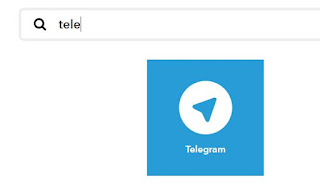 |
| Choose the second applet |
- Now click Connect on the next screen. This pops up a window for you to link your Telegram group or channels.
- If you have not installed Telegram on your device, click the "haven't signed up with Telegram yet? link at the top, and download the version for your device: Android, Windows, iOS, Mac.
- Install Telegram Click on Send Message. Type your phone number and a message will be sent to your previous Telegram app installed on your phone, if you are carrying out the new installation on your PC for instance.
- You'll need to enter the login code in the next screen to continue.
- Immediately you enter the five digit Login code, you will be logged in on your PC/Computer, or the new device you are logging in with, and a message will be sent to your old Telegram app, informing you of the new login.
- Now you'll need to link the IFTTT bot with your Telegram group or channel.
 |
| Click "Start" to start connecting the bot to your Telegram group or channel |
- Now click "Authorize IFTTT" To authorize IFTTT to connect to your Telegram group or channel.
 |
| Authorize IFTTT to link IFTTT to your Telegram group or channel |
- This action opens up a window, and takes you to IFTTT website, to complete the login process. Again, login to IFTTT, either using your email, or via social profile, which ever you used the first time. If you have not logged out, IFTTT should automatically log you in to complete the linking process.
- Finally, you'll send a message to the Telegram group you want to integrate with IFTTT, so that when ever you publish a Blogger post, it could be published in the group. After the authorization is complete, you will see a link to do this at the bottom of the IFTTT bot.
Hope this helps. Let me know in the comment box if you encounter any challenge, and I will see how I can help.



.png)








Post a Comment