How To Back Up Your Blogger (Blogspot) Blog

How To Back Up Your Blogger (BlogSpot) Blog
As a blogger or a web administrator, you need to carry out regular backups on your blogs.
While there are tools and plugins available for self-hosted websites to automatically and manually carry out regular blog backups, these tools are not available for a Blogger (BlogSpot) blog.
You have to use your ingenuity to back up your Blogger (BlogSpot) blog(s) instead. This is exactly what I mean to show you in this post.
In this post therefore, you will learn how to back up your Blogger (BlogSpot) blog to cloud and also to your local computer.
In carrying out your Blogger (BlogSpot) blog backup, you need to separately back up your template and your posts/pages.
In starting, head over to your template, download it, and save it to a secure location on your computer. This should suffice if you want to do a local back up to your computer.
Do the same thing to your pages. To access and download your blog pages, head over to your blog settings page. Under Manage blog, click on "Backup Content". This will prompt a popup with a download link. Click the "Download" button to begin download your blog pages.
Your blog pages, posts and comments will download with a title in the form of blog-month-day-year.xml
I suggest you rename it to something more unique most especially if you manage more than one blog. However, you should still include the date as this will help you identify the most recent version of your backups.
 |
| Backing up your Blogger template |
This is also applicable to executing your template back up. As in the image above, navigate to your template and click "Backup". Click download and the theme file will download to your computer. Rename it to something unique and identifiable. Make sure to include the backup date as well.
As I mentioned before, you should now save these files into there own directories on your computer if you wish to do a local backup. Even when doing a cloud backup, it is a good practice to have a local copy of your files.
If no directories already exist for them, you can create one for each in an accessible and identifiable location.
Make these directories unique to each. They should be named according to the files being saved in them.
You can then proceed to uploading your downloaded template and posts, pages and comments backup to cloud.
You make use of Google drive, Box, Onedrive, or any other free or premium cloud service to store your downloaded files.
Create a folder with the name of your blog on the cloud storage and upload to the folder.
Subsequently when you do other backups, you can upload to this folder and override previous backups that you no longer need.
Endeavour to include dates and if possible, the time of backup in your file naming conventions so as to be able to identify your most recent backup when you want to restore your blog.


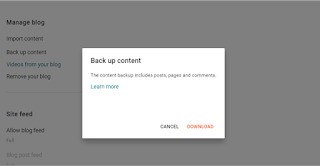

.png)








Post a Comment